Application Submission System & Interface for Submission Tracking (ASSIST)
The Application Submission System & Interface for Submission Tracking (ASSIST) system is used to prepare and submit grant applications electronically to NIH and other Public Health Service agencies. Check out this step by step guide for using ASSIST.
On this page you can preview process for:
- Single-project Application
- Multi-project Application
- Navigating ASSIST Screen
Getting Started: Video
Navigating ASSIST
- Single-project application
- Multi-project application
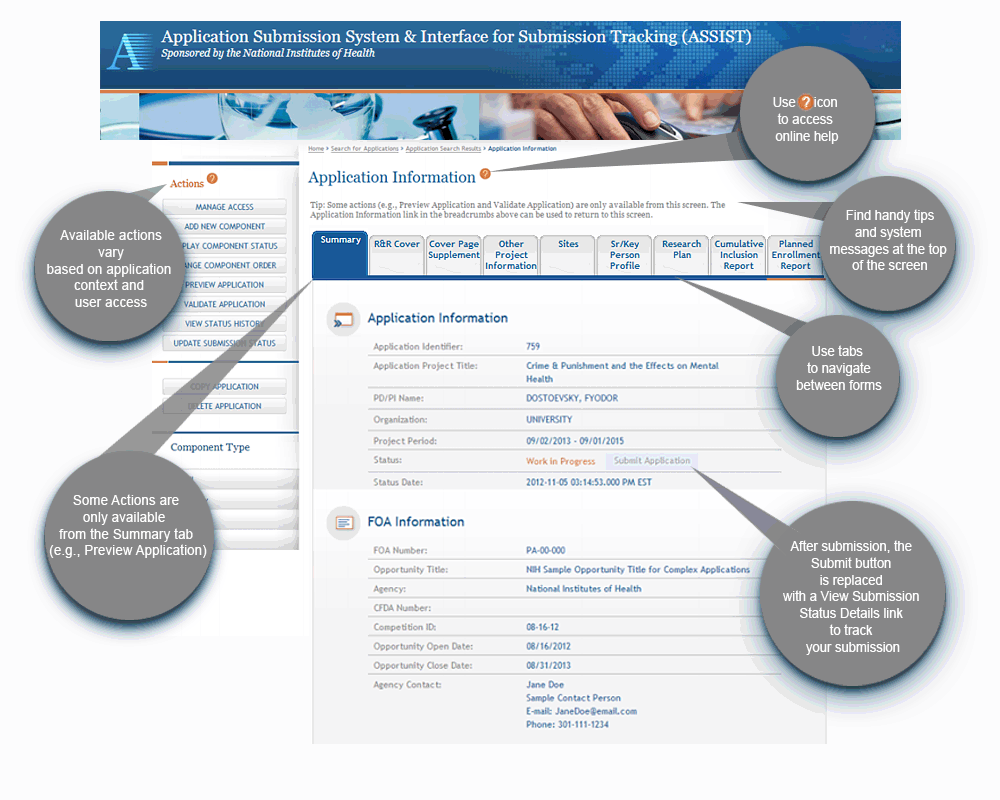
Step 1: Find a Funding Opportunity Announcement (FOA)
- Find an FOA of interest in the NIH Guide for Grants & Contracts and record the FOA number (e.g., PA-16-160)
- The 'Apply Online Using ASSIST' button just above the FOA Table of Contents takes you to ASSIST
Step 2: Make a submission plan
- Decide who will be responsible for data entry in ASSIST and gather their eRA Commons usernames
Step 3: Login to ASSIST & Initiate Your Application
- Login to ASSIST here using your eRA Commons username and password
- Use the Initiate Application feature and your FOA number to get started on your application
- Or, access applications already in progress using the Search feature
Step 4: Provide application access to your team
- Automatic Edit access is given to:
- All SOs (Signing Official) and AOs (Administrative Officials) at the applicant organization
- The PD/PIs designated on the application (once eRA Commons username is entered in Credential field)
- The user that initiated the application
- Access can be given (or revoked) to additional users using the Manage Access action
Step 5: Enter Application Data
- Use the tabs across the top of the screen to move between forms
- Complete the R&R Cover tab first
- Add Optional Forms as needed.
- Multiple users can simultaneously work on your application, but only one user at a time can Edit an individual form
- Preview Application
- Use the Validate Application action to check your entered data against NIH business rules
Step 6: Finalize your application and prepare for submission
- Use the Preview Application action to generate a draft application image in the agency format
- Check the application image for any assembly issues
- Use the Update Submission Status action to change your application from Work In Progress status to Ready for Submission status
- If additional edits are needed, the application must be returned to Work In Progress status
Step 7: Submit your application
- Use the Submit button on the Summary tab to submit to the agency through Grants.gov
- Only active for users logged into ASSIST with an eRA Commons account with the SO role
- Provide your valid Grants.gov Authorized Organizational Representative username and password when prompted
Step 8: Track your application status and view your assembled application image
- Use the View Submission Status Details link to track your application status
- If your application successfully processed through to eRA Commons, the Agency Tracking # will be
hyperlinked to the eRA Commons detailed status screen - Carefully check your assembled application image (e-Application) and associated documents in the Other Relevant
Documents section of the screen
- If your application successfully processed through to eRA Commons, the Agency Tracking # will be
Syndicated Content Details
Source URL: https://grants.nih.gov/grants/how-to-apply-application-guide/prepare-to-apply-and-register/submission-options/assist.htm
Source Agency: National Institutes of Health (NIH)
Captured Date: 2017-09-12 13:47:49.0